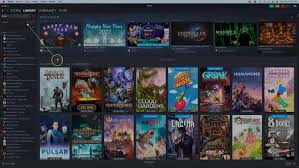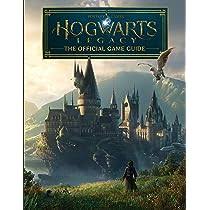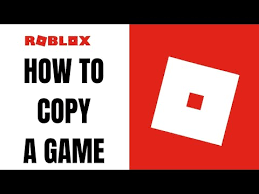This is How to Delete Games on Nintendo Switch for new Switch users who initially won’t have a lot of storage space available to them. Those who are just starting out with the Nintendo Switch have access to fewer than 32 gigabytes of the system’s internal storage capacity.

Although while many Nintendo Switch titles are very tiny in size, the storage will still fill up rapidly; thus, users will ultimately need to purchase a microSD card unless they just want to play a limited number of games at once. Here’s how to erase games from your Nintendo Switch so you can create room for more of your favorite titles.
Users should be aware that games on the Switch system can be easily redownloaded from the Nintendo eShop even if they have been deleted from the system before getting into the step-by-step process of deleting games from the Switch system. Games that have been deleted from the Switch system will not be lost permanently.
The game’s stored data will also be preserved, but users have the option to erase it at any time by going into the settings and selecting the appropriate option for erasing save data.
How to Delete a Game on Nintendo Switch
From the Home Screen
How to Delete Games on Nintendo Switch? Going to the primary home screen of the Switch is the first step for gamers who want to remove a game from their system in order to create space for more titles. Once there, gamers should highlight the game they want to remove from their library. To access the settings menu for a particular Switch game, press the plus button on the controller.

From this menu, choose ‘Manage Software,’ and then from the drop-down menu that appears, select ‘Delete Software.’ This will result in the game’s data being deleted. Nevertheless, users also have the option of archiving the program or transferring their save data to a different Switch system to use in the future.
The game will still be removed from your library once you archive it; however, the symbol for the game will stay on the home screen of your Switch console for you to see. Just clicking on the icon will kick off the process of downloading the game.
From the Switch System Settings
Switch owners can also delete a game by going into the System Settings. Scroll down to Data Management and then hit Manage Software. The screen that appears will show a list of all of the currently installed games categorized by file size so that players can see the largest game file at the top.

By clicking on the game, players can archive or delete the software, just like they could on the Switch home screen. And that’s all there is to deleting games on the Nintendo Switch. The Nintendo Switch, Switch Lite, and the Switch OLED model are available now.
>> Read more:
- How to Cheat in the Gunblood Game
- NBA Jam Cheat Code on Xbox: Full for Gamers
- Half Life 2 Cheat Codes for Gamers
- Elden Ring Cheat Offine [code 100% working]
- The Most Complete Pokemon Type Chart
- Pokemon Girls Hunter 3
- Shindo Life Codes – RELL Coins and Free spins!
- Red Dead Redemption 2 cheats: cheat codes for red dead redemption 2